Add a New Campaign
How to Create a 10DLC Campaign in Signal House
Creating a 10DLC Campaign with Signal House is designed to be intuitive—whether you're using the portal or integrating via API. This guide walks you through every step, so your campaigns get approved faster and perform at their best.
Pre-Checklist Before You Begin
✅ Brand Registered: All campaigns must be tied to a verified Brand in The Campaign Registry (TCR). Need help? Check out our Brand Registration Guide.
✅ Campaign Use Case Identified: You should know what kind of messaging you’ll be sending (Marketing, 2FA, Customer Care, etc.). Use this table to match your use case.
Creating a Campaign via Signal House Portal
Step 1: Navigate to Campaigns
Click on 10DLC Registration in the sidebar
Select Campaigns
Click Add New Campaign
Step 2: Select Your Brand and Campaign Type
You may select the brand first for which you’re adding the campaign. Next, choose campaign typefrom standard or special use cases. Not sure which to pick? This guide will help.
Be precise: Choosing the wrong type can lead to rejections or even message filtering.
Step 3: Preview the carrier terms
Next you’ll preview the carrier terms for your selected campaign type. Just a quick note that these terms could be changed on the sole discreation of MNOs.
Step 4: Fill Out the Campaign Description
This is where you explain what the campaign does and why you're messaging customers.
Example:
“Outreach to current insurance clients about renewal offers, answering questions on coverage, and sending alerts for premium adjustments.”
✅ Tip: Make sure this aligns with your selected Use Case. For instance, don’t write a marketing use case if you chose “2FA.”
Step 5: Define the Call-to-Action (CTA) or Opt-In Flow
Explain how customers give explicit permission to receive your messages.
If users opt-in via a webform, state the exact form (e.g. “Contact Us” vs “Get Demo”)
If you gather numbers offline (events, QR scans, etc.), describe the process
Example:
“User provides name and phone number via our ‘Request a Quote’ webform on www.abcinsurance.com. Consent checkbox for receiving SMS is checked before submission.”
Step 6: Add Sample Messages
This is critical. Carriers use these to decide whether your messages match your declared campaign type.
Include:
Real examples of what you’ll send
Links (if used)
MMS media types (if applicable)
Example:
“Welcome to ABC Insurance! Your quote is ready. Reply YES to proceed or STOP to opt out. Msg & Data rates may apply.”
✅ Pro Tip: If you’ll send links, include them in the samples. Otherwise, they might be blocked later.
Step 7: Add Content & Keyword Attributes
Each attribute enables you to register a specific keyword to send a corresponding message. For example, “START” is the most-common keyword for opt-in, while “STOP,” or “UNSUBSCRIBE” are common opt-out key words.
Here’s some sample messages to help you get these dialed in quickly:
Subscriber Opt-In:
“START, SUBSCRIBE”
You’ve subscribed to Signal House. Message frequency may vary depending on your service status. Reply STOP to Opt-out, HELP for more help. Msg & Data rate may apply.
Subscriber Opt-Out:
“STOP, UNSUBSCRIBE”
You have successfully been unsubscribed from Signal House. Reply START to resubscribe. Msg & Data rate may apply.
Subscriber Help:
HELP
Signal House: you can get more assistance from our website at https://signalhouse.io and +[[phone number]]. Reply STOP to Opt-out. Msg & Data rate may apply. You can also text START to restart getting messages from Signal House again.
Additional Attributes
Number Pooling: This is only necessary if there are more than 49 numbers (50+) on a given campaign.
Direct Lending/Loan Arrangement: This is necessary if your messaging will discuss acquiring a loan.
Embedded link: This should be marked “yes” if you intend to include links in your messages. Adding them here is beneficial.
Embedded Phone Number: This should be marked if you may ever include another number within your messages.
Age-Gated Content: This should only be marked “yes” if content that the CTIA/carriers consider to be age-gated.
Step 8: Submit!
If you're submitting directly from Signal House:
✅ Done! We’ll handle the backend with TCR.
If you're using your own TCR CSP account:
✅ Don’t forget to assign Signal House as the Connectivity Partner (CNP) during or after submission.
Creating a Campaign via API
Prefer automation? Use our POST /campaign/campaignBuilder endpoint to build a campaign programmatically.
🔑 Authentication
You’ll need:
API Key
Public Key Get these from your Signal House Dashboard under Settings > API Keys
Sample JSON Payload
{
"brandId": "BABWWBI",
"usecase": "MARKETING",
"subUsecases": [],
"description": "hlkcjhlfd dfk fddg fkjgd kjhdfk fdhfdjhgj",
"embeddedLink": true,
"embeddedPhone": true,
"mmsMediaUuid": [
"UPLOAD/SOLDVCR/074851B595FA40EABEE0248B82A2CA5D"
],
"termsAndConditions": true,
"numberPool": true,
"ageGated": true,
"directLending": true,
"subscriberOptin": true,
"subscriberOptout": true,
"subscriberHelp": true,
"sample1": "hlkcjhlfd dfk fddg fkjgd kjhdfk fdhfdjhgj",
"sample2": "hlkcjhlfd dfk fddg fkjgd kjhdfk fdhfdjhgj",
"sample3": "hlkcjhlfd dfk fddg fkjgd kjhdfk fdhfdjhgj",
"sample4": "hlkcjhlfd dfk fddg fkjgd kjhdfk fdhfdjhgj",
"sample5": "stringstringstringst",
"messageFlow": "hlkcjhlfd dfk fddg fkjgd kjhdfk fdhfdjhgj",
"helpMessage": "hlkcjhlfd dfk fddg fkjgd kjhdfk fdhfdjhgj",
"mnoIds": [
"10017",
"10035",
"10037",
"10038",
"10631",
"10901"
],
"referenceId": "strinfdff9dssag",
"autoRenewal": true,
"tag": [],
"optoutKeywords": "STOP",
"helpKeywords": "HELP",
"optinMessage": "hlkcjhlfd dfk fddg fkjgd kjhdfk fdhfdjhgj",
"optoutMessage": "hlkcjhlfd dfk fddg fkjgd kjhdfk fdhfdjhgj"
}
After Submission: Monitor & Manage
Use these endpoints:
GET /csp/webhook/events→ Track statusPUT /partnerCampaign/{campaignId}/sharing/{upstreamCnpId}→ Assign to Signal HousePUT /campaign/{campaignId}/resubmit→ Resubmit if rejected
FAQs
Q: What if my campaign is rejected?
A: Common reasons include vague opt-in language, mismatched use case, or missing keyword replies. You can update and resubmit anytime.
Q: Do I need a Privacy Policy for web opt-ins?
A: Yes, especially if opt-in happens via a website. Make sure it clearly mentions SMS consent.
Q: Can I add more numbers later?
A: Yes, just assign them under the same campaign via portal or API.
TL;DR
🔧 Choose correct use case
🧾 Match description and opt-in flow to real behavior
🧠 Sample messages should reflect actual usage
📲 Don’t forget Signal House as CNP if registering outside
🛠 Use API for automation with
campaignBuilder
Need Help?
We’re just a ping away.
📬 Email: support@signalhouse.io
💬 Live Chat: Available inside the Signal House portal
🧑💼 Your AM: For tailored strategy & campaign reviews