Port a Number (Full Guide)
Signal House makes it easy to bring over the numbers you already know and love—whether it's a mobile number or a landline. This guide walks you through porting in (or out), using both the portal and API.
Step 1: Decide Port Type
You can port in:
📞 Mobile/Cell Numbers
🏢 Landlines or VoIP Numbers
Choose Between:
Soft Port: Messaging only (keep voice service with your current provider)
Full Port: Messaging + voice (fully transfers number to Signal House)
Soft Port: ~2-3 business days
Full Port: ~5–7 business days (for a first response)
🛑 Do not cancel your existing service until the port is complete
Port via Signal House Portal
Getting Started:
Go to Numbers → Port a Number
Click "New Port Request" in the top-right
Fill in Porting Details:
Business or Personal: First, select whether the number is a business or personal number. If “business” is selected, an additional box will appear, and you’ll be prompted to enter the business name.
Type of Port: Porting only the messaging services means that your number will still live with its existing carrier (for example, for calling), but you’d like to use Signal House for messaging (note: you’ll still pay your current provider each month for the number).
Porting the entire service means you’re transferring all services over to Signal House. You will be able to cancel your current plan, but it’s critical you do not cancel until we’ve confirmed the port is complete.
If you cancel the plan too early, your number could be in limbo—and we don’t want that!
Owner Info: Name & Email
Billing Contact (if different): If the billing contact is separate from the account owner, please select “Yes,” and then fill-in that information also. Otherwise, move on to address.
Billing & Service Address: Here, put the billing address associated with the number. Our system has predictive search, so merely begin typing in the address and select it once the correct one populates.
Next, select whether or not the service address (the location of the phone number on record with the current carrier) is different from the billing address. If so, please enter the address; otherwise, move onto the next step—adding your numbers!
Phone Number(s): Now it’s time to add the numbers you’d like to port. Enter numbers with the country code first, followed by the full number. For a US number, that would be 1555321895 (note, you’re able to input more than one number! Simply separate with a comma).
Type: Next, select whether the number is a mobile/cell phone or landline/VOIP (note, a VOIP is a “Voice Over Internet Phone,” so a phone number you’ve acquired from an web-based service/company).
Account Number (for mobile): If a mobile/cell, you’ll be prompted to enter the account number associated with the cell number. This can be requested during the porting process to confirm your account, so providing upfront saves time down the line.
PIN/Passcode: If you’re completing a full service port, the PIN/Passcode is requested; this is a passcode associated with your number, and can be acquired by your current service provider.
Note: not all providers have PINs. For Ring Central, you can input 0000 or 1234. Also, while we understand it’s burdensome, providers generally require you call and speak with them prior to approving the port request.
Optional: Advanced Configuration
Assign to a:
Sub Group
Brand
Campaign
Don’t have one yet? No worries—you can assign them later via the Configure screen
You can also execute this via our Porting API, which is available in our API documentation.
Note: If you haven’t yet registered a Brand/Campaign, no worries! You can always port it into the desired Sub-Group, or can simply ignore the advanced setting. In doing so, the number will port into your Company’s Group, and then can be assigned via the number configuration settings (See Here).
Final Steps:
Signature: Draw or upload
Billing Statement: A billing statement showing the number on it is sufficient, if you have any issues or questions, please let our team know and we can assist with the correct document
Click “View Summary” → Confirm → “Add” to submit
Signal House will generate a Letter of Authorization (LOA).
To, at any time, view a request, simply navigate back to the “Porting Request” page.
Port a Number via API
Use the /phoneNumber/portNumber POST to initiate the port request via Signal House’s API docs, with JSON information providing the following:
{
"portingRequestType": "Business",
"businessName": "ABC Company",
"ownersName": "Jane Doe",
"ownersEmail": "jane@example.com",
"phoneNumber": "123-456-7890",
"ownersStreetAddress": "123 Main St",
"ownersExtendedAddress": "Apt 101",
"ownersCity": "Anytown",
"ownersState": "CA",
"ownersCountry": "USA",
"ownersPostalCode": "12345",
"authorizedPersonsName": "John Smith",
"serviceAddress": "456 Elm St",
"serviceExtendedAddress": "Suite 200",
"serviceCity": "Anytown",
"serviceState": "CA",
"serviceCountry": "USA",
"servicePostalCode": "12345",
"cellNumberOrLandline": "Cell",
"accountNumber": "7890123456",
"portNoAssociatedWithAcc": "Yes",
"portingService": "Entire Service",
"pinOrPasscode": "1234",
"subGroup": "SMS",
"defaultBillingGroup": "Group A",
"customerReference": "REF-001",
"activationDetailDate": "Request Date",
"comments": "Please expedite the porting process",
"brandId": "BAO84G9",
"campaignId": "C7IRUOH",
"phoneNumberToBePorted": [
"12345600121",
"15444815154",
"5454515545"
],
"groupId": "274abc5f-59f9-44e1-9deb-e829b80e4817",
"subGroupId": [
"5f37b2a3-2872-4a35-980a-548af4058e19",
"7f78d363-9e5d-4720-9a1c-96e605f625b3",
"7534c90f-fb27-4427-9148-2b52643b2ecd"
],
"signatureUrl": "65/apiuser605@example.com/profileImage/1723448994150.png"
}
If successful, you’ll see a 200 code.
To check status, use the /phonNumber/getPortingStatusLogs GET:
Name | Description |
|---|---|
portingIdstring*(query)* | portingId to search for. |
pagenumber*(query)* | page no of porting status logs. |
limitnumber*(query)* | limit of porting status logs. |
With a sample response:
{
"page": 1,
"totalRecords": 1,
"records": [
{
"createdBy": "apiuser605@example.com",
"userID": "65",
"portingRequestType": "Personal",
"ownersName": "Signal House",
"ownersEmail": "apiuser605@example.com",
"ownersStreetAddress": "test1 update",
"ownersExtendedAddress": "test11 update",
"ownersCity": "Abbeville",
"ownersState": "AL",
"ownersCountry": "US",
"ownersPostalCode": "98908",
"authorizedPersonsName": "Test",
"phoneNumber": "+91 73501 36288",
"serviceAddress": "Nanded",
"serviceCity": "Nanded",
"serviceState": "MH",
"serviceCountry": "IN",
"servicePostalCode": "431604",
"CellNumberOrLandline": "Cell",
"accountNumber": "123456789",
"portNoAssociatedWithAcc": "Yes",
"defaultMessagingProfile": "10DLC Campaign, messaging profile, other ways we’re grouping numbers",
"defaultBillingGroup": "That way you can choose how you want to filter it",
"requestedFOCDate": "Earliest available date",
"HowToActivate": "Automatically",
"fastPort": "Yes",
"comments": "test 2",
"letterOfAuthorization": "65/apiuser605@example.com/authorizationPdf/1721705487748.octet-stream",
"portingStatus": "Complete",
"portingId": "bd3c59af-fd98-4a1a-b03b-ee2986bcc79c",
"createdDate": "2024-07-23T03:31:33.093Z",
"statusHistory": [
{
"_id": "669f2415877ee8fabc4d2923",
"status": "pending",
"date": "2024-07-23T03:31:33.093Z",
"description": "Initial status"
},
{
"status": "Inprogress",
"date": "2024-07-23T03:33:34.409Z",
"description": "your request is in progress.",
"_id": "669f248e6ee27fed015e859e"
},
{
"status": "Complete",
"date": "2024-07-23T03:33:46.750Z",
"description": "your request is completed.",
"_id": "669f249a6ee27fed015e85a2"
}
]
}
]
}
Checking Porting Status via Signal House Portal:
Go to: Numbers → Port a Number
You’ll see:
Porting ID
Owner Info
Status (Pending / In Progress / Complete / Rejected)
Request & Completion Dates
View or download the LOA
Click any entry for full details + status timeline.
As your port progresses, you’ll see the status updating from “Pending” to either “Complete” or “Rejected.”
Rejected? Usually just missing info or a confirmation call away from success.
Porting Out of Signal House
Ask your new provider to initiate the port
You’ll get notified and see it under Port Out Requests
Review the request → Approve or Reject
You have 48 business hours to act before it’s auto-approved
Please note, we do pass-through a port-out fee, which we are charged by our upstream partner.
TL;DR
Choose between Soft (messaging only) or Full ports
You can port via the Portal or the API
Add optional Sub Group, Brand, Campaign details
Don’t cancel old service too early!
Track requests in your dashboard or via API
Port-outs are managed right inside the platform
FAQ
Q: Can I port in multiple numbers at once?
A: Yes! Separate them with commas in the portal or use an array in the API.
Q: What if I don't know my passcode?
A: If Ring Central, try 0000 or 1234—otherwise, call your provider.
Q: My port request was rejected. What do I do?
A: Usually it just needs a call to your current provider to confirm.
Q: Can I change Sub Group or Brand later?
A: Yep! Use the Configure screen.
Q: Will I be double-billed during a Soft Port?
A: Yes—your original carrier will continue charging for voice service.
Q: Can I manually approve port-outs?
A: Yes, go to Port Out Requests and approve or reject from there.
Need Support?
We’re here to help—whether you're stuck on a porting step or need help resolving a rejection.
📧 Email: support@signalhouse.io
🧑💼 Your account manager can assist with bulk ports or VOIP edge cases
🧵 Reach out via chat in the Signal House portal for faster assistance
We’re happy to review your port request, billing statement, or help make sure everything is signed, submitted, and sailing smoothly.