Groups & Sub-Groups: Organize Like a Pro
We know how important structured data is—especially when your business (or your clients') depends on it. That’s why Signal House lets you organize everything using Groups and Sub-Groups. It’s simple, flexible, and tailored to grow with your needs.
What’s a Group?
A Group is your main organization within Signal House. It’s created automatically when you register and acts as your top-level container for everything—brands, campaigns, numbers, and more.
Think of it like the company HQ: everything flows from here.
What’s a Sub-Group?
Sub-Groups are your way of organizing under the hood—whether by department (Sales, Support), client (Customer A, B, C), or use case. Each number, brand, and campaign can be assigned to one Sub-Group at a time, making ownership and tracking clean and precise.
Example Group and Sub-Group Hierarchy:
Within your Signal House portal, you’ll then have the ability to assign specific numbers, brands, and campaigns to a given Sub-Group (note, each number, brand, and campaign can only be assigned to one Sub-Group at a time).
This can seamlessly be completed when going through the porting process, configuring a number, creating a new brand/campaign, etc. directly in-platform, and with our API connections.
Moreover, you’re easily able to filter every available analytic by Sub-Group as well, enabling visibility into metrics that matter to you 👍🏼.
How to Create a Sub-Group
Go to Settings → Sub Groups
Click “Create Sub Group” (top-right corner)
Enter a name and (optional) description
Go to Settings → Sub Groups
Assigning Data to a Sub-Group
Once your Sub-Groups are set up, you can assign:
Brands
Campaigns (automatically tied to the Brand’s Sub-Group)
Numbers (assigned directly or via campaign association)
Port Requests
This happens naturally during number configuration, brand creation, porting, and even through the API.
✅ Pro Tip: Assign a Brand to a Sub-Group, and everything linked to it (Campaigns, Numbers) gets nested automatically.
Viewing a Sub-Group
Click into a Sub-Group to view all associated items:
Here, you’ll see:
Brands
Campaigns (with status)
Numbers
Port Requests
Released Numbers
You can then click on a given status and you’ll be taken to a filtered list of those campaigns:
Navigating to Specific Items
Click any Brand, Campaign, or Number to view just that subset of data:
Searching Within a Sub-Group
Use the search bar in the top-right to find anything fast:
Search results will highlight as you type:
Click the result + eye icon to view configuration details:
Add More to a Sub-Group
You can:
Create a new Brand or Campaign
Add/purchase a Number
Submit a Port Request
FAQ
Q: Can my company have multiple Groups?
A: By default, each organization has one Group. You can create unlimited Sub-Groups within it.
In rare cases (e.g., DBAs or shell structures), we may support multiple Groups by request. If that’s you, reach out to our team.
TL;DR
Every org gets one Group—your HQ.
Create unlimited Sub-Groups to manage teams, clients, or units.
Brands, Campaigns, and Numbers live inside Sub-Groups.
Easily filter and search Sub-Group data.
Take action—create, port, or assign—from within any Sub-Group.
Need Help?
Whether you're setting up your first Sub-Group or managing a complex org structure with dozens of brands and campaigns, we’ve got your back.
Have questions about how to structure your Sub-Groups?
Need to move a number or campaign between groups?
Curious if your use case qualifies for multiple Groups?
Reach out to our Support Team or your dedicated account manager—we’re here to help you get the most out of Signal House.
Pro Tip: If you're not sure how to organize your data, we’re happy to review your setup and recommend the cleanest, most scalable structure for your team.